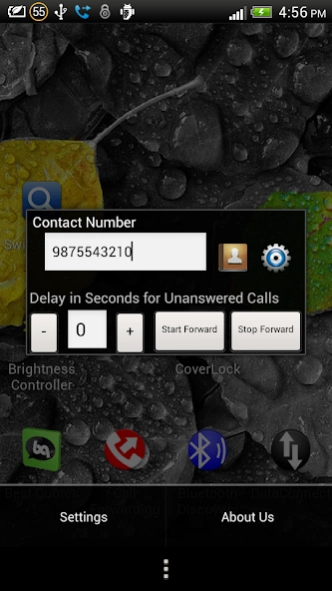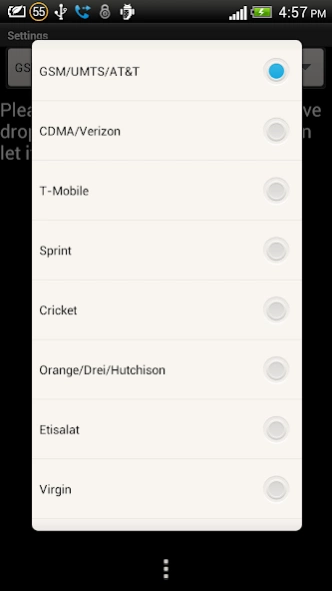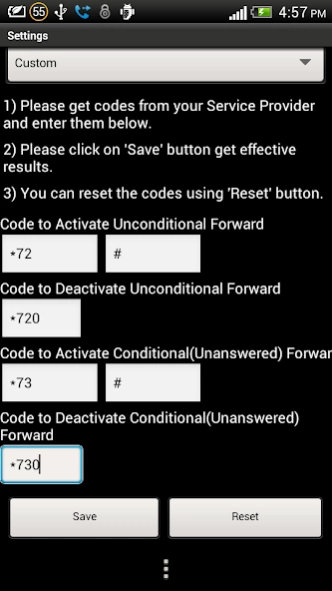Call Forwarding 3.6
Free Version
Publisher Description
Call Forwarding - Forward Your Calls In Just One Easy Click using Call Forwarding App.
This app is used to forward calls to your other numbers. You can choose a number from your contact list and can forward calls to that number.
For now, we have implemented only for forwarding unconditionally or unanswered. Future versions will include more of call forwarding options.
You can open this application from application icon or you can put an app widget on home screen.
This App is very useful to you if you require frequent call forwarding to other numbers. Instead of going to settings then call settings and then call forward settings and then finally configuring your call forward, you can simply configure call forwarding in one click using this app.
You just need to put the required number in the text-box and on click of 'Forward' button, your call forwarding will be active.
Your contact list will appear on click of contact button. On selecting contact by name, it will put the number in the text-box and hence no trouble to remember contact number.
In a nutshell, this app provides ease to call forwarding.
If this application does not work for you or your network is not listed in the network selection menu (Invalid MMI Code error), Please drop us an email @tushar.tcompany@gmail.com. We will provide fix for you at the earliest.
With new updated version of this app, you can retain the last number used to forward calls. So no need to enter the number every time while forwarding.
With version 2.0, if you have more than one number for a contact you can choose a number. All the numbers of that contact will be shown in a list as soon as that contact is selected. The number selected will be set in the textbox for forwarding.
Version 3.0:-
Previously this app was supporting only GSM/UMTS networks but now it has included support for Verizon, Sprint, Virgin, Etisalat and T-Mobile networks also. When you start the app, from 'options menu' button of your phone, go to settings (if you do not know what is 'options menu' then please see screenshot). In Settings, you will see a drop-down which prompts to select the network. According to your selected network, it will perform the forwarding of calls.
This drop-down has a 12th option a 'Custom'. If your network is not from first nine options then you can use 12th option i.e 'Custom'. On selecting custom, six text inputs and two buttons will be visible. In six text inputs, you have to enter call forward codes. These codes you have to obtain from your service providers. After entering all six codes click on the save button to save them. Once saved you can then forward your calls :).
There is also a Reset button, in case you have to reset the codes entered.
Version 3.2:-
We have changed the Call forwarding codes for VERIZON.
Version 3.3:-
Added separate code/network selection for AIRTEL Network.
Version 3.4
Added separate code/network selection for NET 10 and Metro PCS.
Note: Cricket, Orange, Virgin, and Hutchinson does not support conditional forwarding for the delay in seconds. Hence even if you select seconds and forward, the app will forward unconditionally only.
Please note if you are unable to cancel call forwarding, follow below steps
>> go to call settings
>> go to call forwarding settings
Please do not reset/format your phone as call forwarding is registered with your network provider and has nothing to do with your phone. Deleting/Un-installing this app won't change the setting. This just let you forward the calls but actual call forwarding is registered with your network provider.
About Call Forwarding
Call Forwarding is a free app for Android published in the PIMS & Calendars list of apps, part of Business.
The company that develops Call Forwarding is Tushar Ashok Sharma. The latest version released by its developer is 3.6. This app was rated by 15 users of our site and has an average rating of 3.0.
To install Call Forwarding on your Android device, just click the green Continue To App button above to start the installation process. The app is listed on our website since 2017-03-15 and was downloaded 4,742 times. We have already checked if the download link is safe, however for your own protection we recommend that you scan the downloaded app with your antivirus. Your antivirus may detect the Call Forwarding as malware as malware if the download link to com.tcompany.callforward is broken.
How to install Call Forwarding on your Android device:
- Click on the Continue To App button on our website. This will redirect you to Google Play.
- Once the Call Forwarding is shown in the Google Play listing of your Android device, you can start its download and installation. Tap on the Install button located below the search bar and to the right of the app icon.
- A pop-up window with the permissions required by Call Forwarding will be shown. Click on Accept to continue the process.
- Call Forwarding will be downloaded onto your device, displaying a progress. Once the download completes, the installation will start and you'll get a notification after the installation is finished.